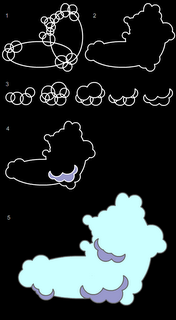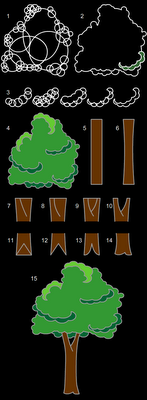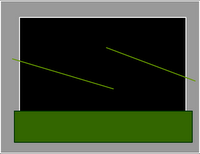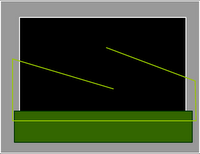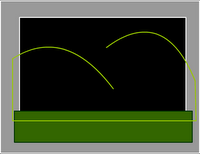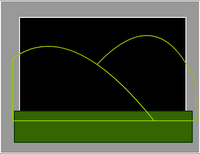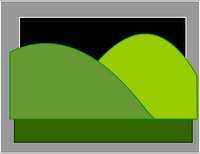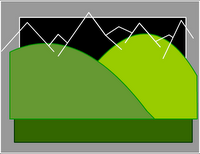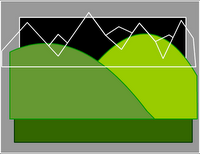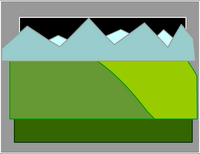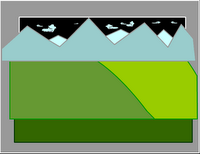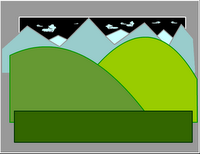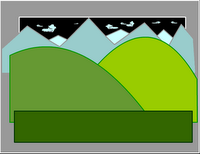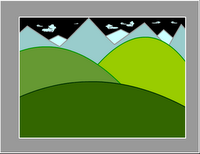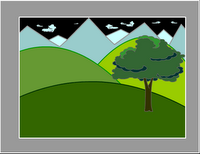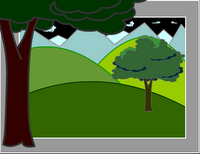Hi class,
Although I was a bit disappointed in the number of students who brought work to class in our class, it seems you guys have a pretty good handle on what we're doing in here. I'm sure, however, that you need a lot of practice on how to make the animation that we did in the last class. So, although you all seem to know pretty much what to do, you just have to sit down and do it!! For those of you who are having trouble, take a look at the drawings of your classmates to get ideas or a better understanding.
Please class, don't take these things lightly. We will be continuing our animations this week and the next two, and using what you produce each week to complete it by the 7th class. I really am very eager to see your work. Some of you are really diving in, and this is very exciting for me. I'll help you as much as I can to get your animations to be what you want.
- TOPICS:
- LINK Review: Drawing Examples —Trees & Clouds
- LINK more on using Symbols
- LINK Composing a Setting: a Landscape
- LINK more on using Layers
- LINK more on Scaling Objects: Foreground & Background
- LINK more on Symbol Effects: the fading, hazy distance
- LINK more on using Symbols
- LINK Snowman Animation
- LINK Movie-Clips versus Graphics: Dynamic versus Static;
- LINK Creating a Movie-Clip Symbol;
- LINK Nesting Symbols: Graphic Symbols within Movie-Clip Symbols;
- LINK Animating a Movie-Clip Symbol: Shining Star;
- LINK Animating a Movie-Clip Symbol: Floating Note;
- LINK Creating a Movie-Clip Symbol;
- LINK Review: Drawing Examples —Trees & Clouds
- HOMEWORK:This week, work on your mid-term projects, due next week, which consist of the following:
- By the next class, you should have up to the end of the 2nd paragraph of the Snowman Story completed in your animation.
- You should also have your entire storyboard completed by our next class.
- SIMPLE DRAWING EXERCISES:
- Creating a simple Graphic Symbol:
- Once you draw your cloud or tree, it should be converted to a symbol (F8) like many of the other much more simple objects we have draw thus far, ovals and rectangles mostly.
- To do so, after you have drawn your cloud, for instance, you must choose the selection tool (V) and select the entire cloud.
- Then select F8, convert to symbol.
- Give it the name cloud, select graphic for behavior and then click okay.
- Now you will see that it has a blue box around it when it is selected. If you de-select by selecting escape or by clicking on the background somewhere, you will see the blue box disappears.
- One thing you should remember is that since the cloud is now a symbol, you must not double-click on it, as this will take you into symbol-edit mode for the cloud.
- If you do wish to edit your symbol, then do double-click on it; however, you must remember to exit symbol-edit mode by clicking on Scene 1 in the upper-lefthand corner of the window.
- If you select F11 or ctrl-L the Library will open up. To close, you simply select F11 orctrl-Lagain. Once open, you will see a smaller representation of your circle symbol there. If there are more symbols, you will see them all listed there. Here is where your symbols are stored. What is on the stage is known as a symbol instance. It is like a clone, or a copy of what is in the library. Symbol instances may be deleted from the stage without affecting the symbol in the library. However, take great care of your symbols in the library. Do not delete the symbols from the library if you are using them in your movie. If you delete the symbols in the library, they will also be deleted from the entire movie.
- You may use as many symbol instances as you need. All you need to do is drag an instance from the library onto the stage.
- After you draw the tree, you should do the same and convert it into a symbol too (F8).
- Once you draw your cloud or tree, it should be converted to a symbol (F8) like many of the other much more simple objects we have draw thus far, ovals and rectangles mostly.
- Creating a Simple Landscape:
- If you haven't drawn your tree or cloud yet, or if you have not yet converted them into symbols, then look at the above exercise to do so first: LINK
- Once you have created your symbols, make sure that for now you have only one instance of each of them on the stage. Click one time on the tree and cloud to make sure they are symbols. If the blue box appears around them when they are selected, then they are probably symbols. Next, look in your library (ctrl-L) and make certain both symbols are there. If so, then you're all set, so delete both of them from the stage, but careful not to delete them from the library.
- Next, in the timeline, double-click where it says layer 1 and type the name ground
- Then, choose the rectangle tool (R) and draw a rectangle over the bottom part of the stage. Adjust the fill and stroke colors of the rectangle if you need to.
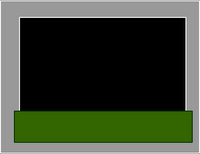
- If you haven't drawn your tree or cloud yet, or if you have not yet converted them into symbols, then look at the above exercise to do so first: LINK
- Manipulating Layers:
- Foreground & Background: When objects are placed in a landscape, to give the illusion of depth, they take on different sizes. Objects that are far away from the viewer, the camera, appear smaller. Objects that are nearer appear larger. To convey this relative size and relative distance, the free-transform tol (Q) is used to resize an object such as trees that are either further away or closer to the camera.
- Add a new layer and name ittree-near.
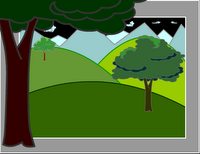
- Open the library (ctrl-L or F11) again, and drag another instance of the tree symbol onto the stage.
- Again, use the free-transform tool (Q)to resize the tree until it is much larger. It should hang off the edges of the stage significantly. Place it so that it rests along the left edge.
- Next, select this tree on the stage using the selection tool (V), open the properties bar, and click where it says color and select brightness. Make the tree darker as it is nearest to the viewer.
- Now, lock the tree-near layer.
- Open the library (ctrl-L or F11) once again, and drag a third instance of the tree symbol onto the stage.
- Use the free-transform tool (Q)to resize the tree until it is much smaller. Place it so that it rests on one of the background hills.
- Dim, Hazy Distance: To further provide an illusion of distance, objects that are further away from the viewer, from the camera, appear dimmer or lighter or hazier. This is due to the effects of the atmosphere and water-vapor. Color and symbol effects may be used to help provide this effect.
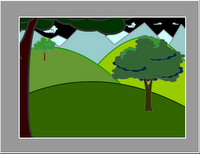
- Select this smallest tree on the stage using the selection tool (V), open the properties bar again, click where it says color and select brightness. Make the tree lighter as it is furthest from the viewer.
- Save and test (ctrl-enter) the movie, and it will look like the following image.
- Finally, you may also add these effects to the clouds, making them lighter, or, perhaps somewhat transparent with alpha.
- Save and test (ctrl-enter) the movie, and it will look like the following image.
- SNOWMAN ANIMATION: Below, you will see a review the first step of the snowman animation as it is described in the first paragraph of the Snowman story and as we started 2 weeks ago.
Notice two things: first, how many layers there are and what their names are; second, how many frames each part of the animation takes. Remember, the lavendar areas are the motion tweens.
- Create your first layer and name it mountains.
- In this layer, draw the two mountains in the background as described in the Snowman Story.
- Now lock this layer.
- Create a new layer and name it ground.
- In this layer draw the ground in the foreground where the snowman will be standing.
- Now lock this layer too.
- Create a new layer and name it snowman1.
- In this layer, draw the large circular snowball that will form the parts of the snowman. You may use any tools you wish to do this. I used the brush tool (B) to make mine because I didn't want it to be an absolutely perfect circle as the oval would probably have done. I then created a radial gradient and used the paint bucket (K) tool to fill it up. Afterwards, I selected the brush tool (B) again and made some marks to make the snowball seem irregular.
- Once you complete your snowball, select the entire thing and convert it to a symbol (F8).
- Give it the name snowball, select graphic for type, and then click okay.
- Place the snowball symbol off the stage to the right-hand side.

- Choose the free transform tool (Q) and make the snowball a little bit smaller. To do this, remember, you must hold onto the shift key and drag on one of the corner handles.
- Now, in the timeline in the snowman1 layer, click in frame 1 and then release.
- Once you release, click again and hold down. Before you let go, drag it to frame 10 and then release. This will move the keyframe to that frame, frame 10.
- Next, since the part of the animation in which the snowball rolls into the stage is supposed to take one and a half seconds (check the Snowman Story), this means that it should take 18 frames. Recall, the frame rate is 12 frames per second. This means for one second there are 12 frames of animation. Therefore, if you need 1 1/2 seconds of animation, you need 18 frames. I altered this a little and made it 20 frames in my animation.
What you should do next, then, is to click in frame 30 of your animation in the snowman1 layer and add a keyframe (F6).
- Now, move the snowball to a position on the stage somewhere in the middle.

- Make the snowball larger now using the free transform tool (Q).
- Once you have done this, in the timeline between the keyframes in the gray area, right-click and select create motion tween.
- Then, click somewhere in the timeline in the lavendar area of new motion tween.
- Open up the properties bar and locate where it says rotate.
- Since the snowball is moving to the left, we want it to rotate in the counter-clockwise direction, so select CCW, and the number of times it should rotate is one.

- Next, click in frame 35 of each layer one at a time and extend the duration (F5).
- Lock the snowman1 layer, add a new layer, and name it snowman2.
- Click in frame 35 of this layer and add a new keyframe (F6).
- From the library (F11 or crl-L), drag an instance of the snowball symbol onto the stage off to the right side like the first one.
- Make this snowball even smaller than you did the first one.

- Next, click in frame 55 of this layer, and add a keyframe (F6).
- Move the smaller snowball next to the first one and then make it a little larger.

- Now add your next motion tween between those two keyframes, frames 35 and 55.
- You should also make this rotate CCW and one time.
- In the next eight (8) keyframes we will use a frame-by-frame animation that lifts the second snowball onto the first and then makes the two snowballs squash down and back up. So, click in frame 56 and add a keyframe (F6).
- Now, lift up the second snowball and move it upwards slightly and a little to the left.
- Then click in frame 57 and add a keyframe (F6).
- Repeat this action 2 more times for frames 58 and 59.




- The next four frames follow the squash and stretch effect of the weight of the second snowball as it comes to rest onto the first snowball.
squash it down a little:
squash it down a little more:
make them taller again, even taller than they started as a kind of bounce back: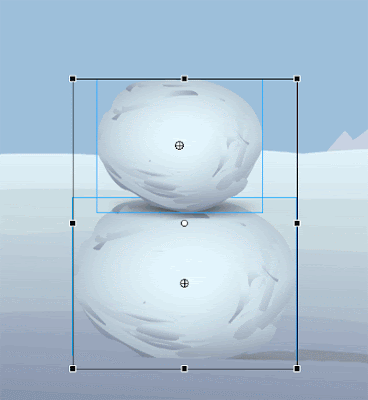
put them back to their original size:
- SNOWMAN ANIMATION II: Below, you will see an introduction of the next step of the snowman.
- New Layer: The first thing we need to do is create a new layer for the third snowball of the snowman. I call this layer snowman3.
- Third Snowball: Next, we need to open the library and bring a third instance of the snowball symbol onto the stage. Remember, since this snowball is going to be on top as the head, it needs to be smaller than the other two snowballs. Also recall, that the snowball needs to grow a little larger as it rolls toward the snowman in the center.


- Motion Tween: After we move the snowball toward the center near the other two snowballs and make it a little larger, we need to add a motion tween in the timeline.

- Rotation: The final step in this first part is to make sure that the snowball rotates as it moves onstage.

- Frame-by-Frame: The next step is to create a frame-by-frame animation that has the third snowball being lifted up on top of the other two. Each time you move the snowball a little, you must add a new keyframe (F6).
1. 2. 

3. 4. 

5. 6. 

7. 8. 

- Squash: The final step in this part of the animation is again to create the squashing motion of the snowballs as the third snowball is placed on top the other two. This comes in two parts: the squashing and then the slight bounce back. Both are created with a frame-by-frame animation.
- Rising Sun: If you look at the beginning of the second paragraph of the snowman story, you will see that the sun is supposed to rise as the second snowball rolls into the center of the stage. This is a simple enough thing to do in the animation; however, if you think about a sun and how it looks, it will not only rise up from the horizon behind the mountains, but it also has to shine like a sun shines. This means that the sun must be animated in two ways: It must rise up from behind the mountains; and, it must also shine.
These are two completely different kinds of animations. One only happens one time—the rising of the sun; and one happens repetitively over and over again as if in a kind of loop—the shining. When this kind of multiple animation happens, particularly when there is a repetitive animation, then that is a signal that you must use a movie-clip symbol.
- Layer: Lock all the layers, add a new layer and name it sun.
- Keyframe: From reading the snowman story, we know that the sun begins to rise as the second snowball begins to roll in from offstage. So, at the top of the timeline, click on the red playhead and slowly drag it until you see the 2nd snowball appear. Once you do, click in this frame in the sun layer and add a keyframe (F6).
- Draw: Remember, almost always the first thing you must do is to draw your object. In this case, we will be drawing our sun. So, click in the keyframe you have just added and let's keep it simple by drawing a basic cirle.

- Select: Using the selection tool (V), select the circle that you have drawn.
- Convert: Then convert it into a symbol (F8). Give it the name sun_mc, choose movieclip for type, and then click okay

- Edit: Now enter into edit mode for this symbol by double-clicking on it. If you look in the upper left corner, you will see the name of the symbol sun next to where it says Scene 1. This tells you that you are in edit mode for that symbol.

- Convert Again: Now select the sun on the stage again and convert it once again into a symbol (F8).
- Graphic: This time, you will give it the name sun, select graphic for type, and then click okay. By doing this, what you have done is nested two symbols. This means that you have a symbol inside of another symbol, and in this case the graphic symbol is inside the movieclip symbol. This is necessary if you want to do two types of animation at the same time.

- Copy: To start the animation here in the movieclip symbol, we need two identical copies of the sun. So, select the sun on the stage and copy (ctrl-C) it.
- Layers: Next, lock the first layer, add a second layer and name it sun. Now name the first layer, the one on the bottom, shine.
- Paste: Select frame 1 of the sun layer and paste-in-place (ctrl-shift-V) and then lock this layer.
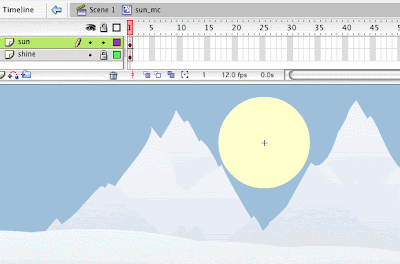
- Keyframe: Unlock the shine layer, and then click in frame 10 and add a keyframe (F6).

- Enlarge: Click in frame 10 of the shine layer, select the free-transform (Q) tool, hold on to the shift key and grab one of the corner handles to slightly enlarge the sun.

- Alpha: Now, choose the selection tool (V), click once on the enlarged circle on the stage, and open the properties bar. Click where it says color, select alpha, and then choose 0%. This will make the circle completely invisible.

- Motion tween: In the timeline, right-click in between the keyframes and select create motion tween when the menu pops down. The circle will enlarge at the same time it becomes invisible.

- Extend: Lastly, click in frame 10 of the sun layer and extend its duration (F5). The top layer has the sun graphic symbol just sitting there doing nothing. The bottom layer has the sun expanding and disappearing. This give the appearance of the sun shining.

- Exit: Exit symbol-edit mode by clicking in the upper left where it says Scene 1.
- Layer: Temporarily, we want to make sure that the sun layer is the top layer in the stack, so drag it up there if it is not already at the top.
- Start Position: Now, on the stage, drag the sun so that it is below the mountains.

- Keyframe: Next, drag the red playhead again until you see that the 2nd snowball is sitting on top of the first one. Once you see this, stop dragging, click in this frame in the sun layer and add a keyframe (F6).

- End Position: On the stage, move the sun so that it has risen up into the sky between the mountains.
- Motion tween: Right-click in the timeline between the keyframes and select create motion tween.

- Layers: Move the sun layer so that it is below the ground and mountains layer.
- Save: Finally, save (ctrl-S) and test (ctrl-enter) your movie.
- Layer: Lock all the layers, add a new layer and name it sun.
- SYMBOLS: There are three (3) different kind of symbol behaviors in Flash, but so far we have learned only about one kind, Graphic Symbols. We have used these symbol types primarily to create motion tween and to create re-usable graphics, graphics that may be used many times; however, there are many more uses for symbols, and last week's class was an introduction to another behavior type: Movie-Clip symbols.
- Movie-Clip and Graphic Symbols: The main distinction between these two types of symbols is that one is a dynamic symbol, and one is primarily a static symbol. In other words, one involves activity (animation) and interactivity, and the other involves in-activityor the lack of activity or interactivity. When a web graphic or object is dynamic, such as a movie-clip, it usually involves animation or user interactivity of some kind. Static graphics, on the other hand, are NOT usually active and NEVER interactive. They are static, still, non-moving, inactive.
- Graphic Symbols: Graphic symbols are the most basic symbol types. It is the only type that we have learned up to now, but it possesses all of the fundamental properties of symbols: they are reusable graphics, in which multiple instances of the symbol may be used without drawing more, and without adding filesize to your movie; they allow you to create motion tween animations, and they reside in the library (ctrl-L || F11). All types of symbols have these three fundamental properties, but a graphic symbol is probably the type that is used most often. As its name suggests, it is for graphics, any ordinary drawing or object that you would create in Flash. Some graphic symbols do contain animation within them; however, the vast majority will not.
- Movie-Clip Symbols: Next to graphic symbols, Movie-Clips are the most widely used type of symbol; and, in fact, for web-sites or interactive movies, they are perhaps even more widely used than graphic symbols. This type of symbol, being dynamic, often contains animation within it. Unlike simple graphic symbols, which usually contain a simple drawing of some type, movie-clips may contain within themselves entire animations. More often, however, they contain snippets of animation, brief animated sequences. Furthermore, one of the properties of movie-clips is that they may be allowed to play endlessly in a loop. As a result, those brief snippets of animation are played over and over and over again, such as an eye blinking, a raindrop falling, or a bird's wings flapping. If the sequence requires repetitive movement of some kind, then it is ideal for being placed in a movie-clip symbol. The blinking eyes here are an example:
Notice that not only do the eyes blink repetitively, but they also move from side to side at about the same interval. What we have here are basically three (3) layers: an eyelid layer, an iris (colored part of eye) layer, and then the eyeball (white of eye) layer. The eyelid layer simply blinks, moving up and down; and the iris layer moves side to side. In these two layers are just two simple motion tweens. I've used the free transform tool (Q) also, to give the illusion of 3D animation, but it is really flat as a pancake 2D Flash animation. The bottom layer, the eyeball layer, does nothing, so it just has one keyframe and simply sits there at the bottom. All of this is inside a movie-clip symbol. We will cover something like this in another class, but feel try to try it on your own until then.

- Graphic Symbols: Graphic symbols are the most basic symbol types. It is the only type that we have learned up to now, but it possesses all of the fundamental properties of symbols: they are reusable graphics, in which multiple instances of the symbol may be used without drawing more, and without adding filesize to your movie; they allow you to create motion tween animations, and they reside in the library (ctrl-L || F11). All types of symbols have these three fundamental properties, but a graphic symbol is probably the type that is used most often. As its name suggests, it is for graphics, any ordinary drawing or object that you would create in Flash. Some graphic symbols do contain animation within them; however, the vast majority will not.
- Creating a Movie-Clip Symbol: Next, we will create our own movie-clip symbol. Doing this is like creating the simple graphic symbols that we have made up to now. We will start first with a drawing:
- Using the line tool (N) or the polygon tool (R - press down on the tool until the polygon shows itself, then click on options in the toolbar to select STAR) to draw a star. It may be any type of star you like, 5 points or 6 points, fat or skinny.
- Once drawn, select the selection tool (V), look closely, and select only the stroke or outline of the star.
- Now hit delete.
- Make sure the selection tool (V) is still activated, and then select the star on the stage.
- Choose convert to symbol (F8).
- Give it the name star_mc, select movieclip for behavior, and then select okay.
- Once done, it should have a blue box around it just like a graphic symbol does when it is selected.
- Nesting Symbols: The star symbol is now a movie-clip symbol; however, it is not yet animated. We must create the animation inside of the symbol with symbol-edit mode.
- As you should know, to do this we must double-click on the symbol instance on the stage.
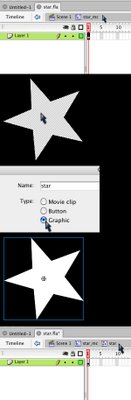
- Once you do so, look in the upper left-hand corner of the stage. There, it should say Scene 1 - star_mc. This means you are in symbol-edit mode for the star symbol. If it is not there, you should try double-clicking again on the star on the stage. To proceed, you must be in symbol-edit mode.
- Now, select the selection tool (V) and select the star on the stage by double-clicking on it. Once you do so, you should be able to tell it is selected because it should have the little dots all over it.
- Eventually, we are going to put animation inside of this movie-clip symbol by creating a motion-tween. But as you can see, this star graphic has little dots all over it when it is selected, and as you know, it must have a blue box around it.
- Try not to get confused, but remember we are inside the movie-clip symbol. Try to imagine it as a completely separate movie inside the movie-clip, and if we are going to make this star into a motion tween, we need to convert it into a graphic symbol. But before we do, once again, look in the upper left-hand corner and see if it still says Scene 1 - star_mc to make sure you're still inside the symbol.
- If so, then make sure the star is selected, and then convert to symbol (F8).
- Give it the name star, select graphic and then click okay.
- Now, it should have a blue box around it when it is selected. This means you have a nested symbol. In other words, it is a symbol WITHIN a symbol. To see for yourself, double-click on the new symbol there on the stage. Then look in the upper left-hand corner again, and you should see Scene 1 - star_mc - star: the star graphic symbol is inside the star_mc movie-clip symbol which is in Scene 1 of the main movie.
- To exit symbol-edit mode, click on where it says Scene 1 in the upper left.
- Animating a Movie-Clip Symbol - Shining Star: Now that we have our symbols nested, a graphic symbol inside of a movie-clip symbol, we can go about creating our animated movie-clip.
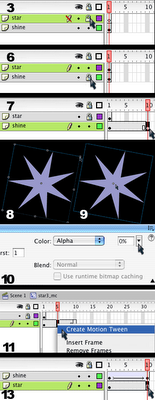
- Select the selection tool (V) and double-click on the star on the stage to go into symbol-edit mode for the star_mc movie-clip.
- Once inside the movie-clip symbol, name the first layer star and add a second layer.
- Name the second layer shine and lock it
- Click in frame 1 of the star layer and copy (ctrl-C).
- Now lock the star layer and unlock the shine layer.
- Click in frame 1 of the shine layer and paste (ctrl-V).
- Now, click in frame 10 of the shine layer and add a keyfame (F6).
- Select the free transform tool (Q), hold onto the shift key, grab the corner of the star, and make it larger.
- After that, choose the selection tool (V) and select the star on the stage by clicking on it one time.
- Then open the properties bar, click where it says color, and set the alpha to zero.
- Now click in the timeline between the two keyframes, and add a motion tween.
- Also in the timeline, drag the shine layer so that it is below the star layer.
- Next, click in frame 10 of the star layerand extend the duration (F5).
- Finally, exit symbol-edit mode by clicking on Scene 1 in the upper left-hand corner.
- Save and test the movie, you will see your star shining over and over in an endless loop.
- Animating a Movie-Clip Symbol - Floating Note:
- Using the line tool (N) or the polygon tool (R - press down on the tool until the polygon shows itself, then click on options in the toolbar to select STAR) to draw a star. It may be any type of star you like, 5 points or 6 points, fat or skinny.
- By the next class, you should have up to the end of the 2nd paragraph of the Snowman Story completed in your animation.